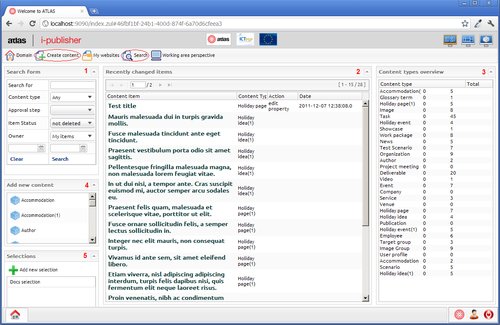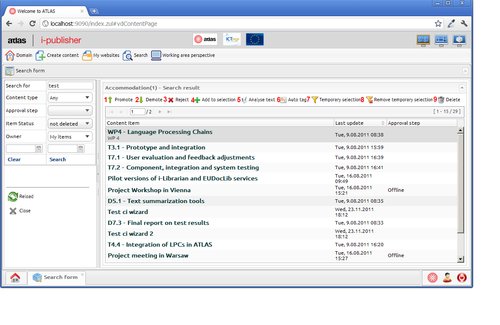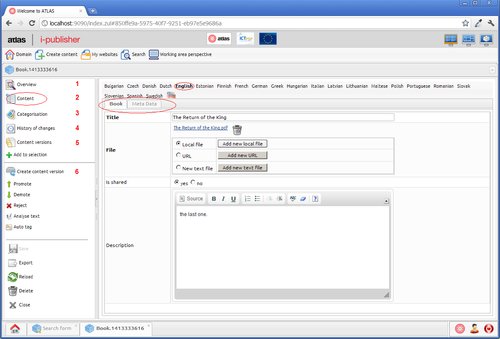Content item functionalities.
The picture above shows the search area in i-Publisher. There are two circled buttons – “Create content” and “Search”. The first allows the user to add new content items in the system. The second opens the area depicted.
-
Search form – allows to search for content items. The user can filter by : term, content type, approval step of the content item, item status, owner and date of last update.
-
Recently changed items – the items, which have been changed lately.
-
Content types overview – shows a list of the content types in the system along with the number of content items per type.
-
Add new content – allows the user to add new content items from a selected content type.
-
Selections – allows the user to create or edit a selection. The selection is a set of content items, which is used when creating lists in the website.
When searching from the search form the following results area opens:
The editor includes a list of the items, which satisfy the search criteria. The actions (1) – (9) are mass operations and apply for all selected content items.
(1),(2),(3) Promote, Demote, Reject – change the approval step of the content item as follows:
-
promote – moves to the next approval step of the approval procedure(if not in the final state).
-
demote – moves to the previous approval step of the approval procedure(if not in the first state).
-
reject – moves to the first state of the approval procedure(if not already there).
(4) Add to selection – adds the selected items to a given selection.
(5) Analyse text – process the text of the content items, including their documents.
(6) Auto tag – automatically classify the selected content items.
(7),(8) Add/Remove from temporary selection – these are visual options, which allow the user to filter/unfilter the list based on the selected content items.
(9) Delete – delete all the selected content items.
Double-clicking on a content item or adding a new one opens the content item details editor:
(1) Overview – shows a summary of the content item : its important properties, attachments, owner user and approval step(if any)
(2) Content – this is the currently selected tab(circled). It visualizes the content of the properties in the different languages in the system. In bold(and circled) is the current language, in which the content is edited. The content properties may be positioned in more than one tab – in the example above there are two tabs(Book and Meta Data). The visualization of the content is configured in the Create content form of the content type(discussed in the previous sections).
(3) Categorization – allows you to manually assign classification tags to the content item.
(4) History of changes – tracks the actions performed on the content item.
(5),(6) Content versions – allows you to create a version(with the current state of the item) and also revert to a previous version of the entity.
The other actions, which can be performed on a content item were discussed in the previous section.
ATLAS (Applied Technology for Language-Aided CMS) is a project funded by the European Commission under the CIP ICT Policy Support Programme.